Laravel is a popular open source web framework built for PHP developer. It’s an MVC framework for building simple to complex web applications using the PHP programming language, and it strictly follows the MVC (model–view–controller) architectural pattern.
In this tutorial we will show you how to install Laravel 9 (LTS) on Debian 11.
System prerequisites
Your system will need to satisfy the requirements below before proceeding.
- Apache Web server
- MySQL/MariaDB
- PHP >= 8.0.2 with OpenSSL, PDO, Mbstring, Tokenizer, XML, Ctype and JSON PHP Extensions.
- Composer – an application-level package manager for the PHP
Update Operating System
Update your Debian 11 operating system to make sure all existing packages are up to date:
$ sudo apt update && sudo apt upgrade -yInstall Apache web server
To install Apache web server, run the following command:
$ sudo apt install apache2Once installed, Apache should be running. If it’s not, for whatever reason, start it:
$ sudo systemctl start apache2Then enable it to start on boot time.
$ sudo systemctl enable apache2Install PHP and PHP extensions for Laravel Application
First and most importantly, Laravel 9 requires the latest PHP 8.
By default, PHP 8.1 is not included in the Debian 11 default repository. So you will need to add the DEB.SURY.ORG repository to APT.
First, install the required packages using the following command:
$ sudo apt-get install ca-certificates apt-transport-https software-properties-common -yOnce all the packages are installed, add a Sury repository to APT using the following command:
$ echo "deb https://packages.sury.org/php/ $(lsb_release -sc) main" | tee /etc/apt/sources.list.d/sury-php.listNext, download and add the GPG key with the following command:
$ wget -qO - https://packages.sury.org/php/apt.gpg | apt-key add -Once you are done, update the repository with the following command:
$ apt-get update -yNow, you can install the PHP 8.1 using the following command:
$ sudo apt-get install php8.1 libapache2-mod-php php8.1-dev php8.1-zip php8.1-curl php8.1-mbstring php8.1-mysql php8.1-gd php8.1-xmlVerify if PHP is installed.
php -vOutput:
PHP 8.1.2 (cli) (built: Jan 27 2022 12:22:31) (NTS)
Copyright (c) The PHP Group
Zend Engine v4.1.2, Copyright (c) Zend Technologies
with Zend OPcache v8.1.2, Copyright (c), by Zend Technologies
Install MariaDB and create a database
You can install MariaDB with the following command:
$ sudo apt install mariadb-server mariadb-clientNote: If you want newer version of MariaDB you can follow our tutorial here.
Start the database server daemon, and also enable it to start automatically at the next boot with the following commands:
$ systemctl start mariadb
$ systemctl enable mariadbOnce the database server is installed, log into the MariaDB prompt:
$ sudo mysql -u root -pTo create a database, database user, and grant all privileges to the database user run the following commands:
MariaDB [(none)]> CREATE DATABASE laravel_db;
MariaDB [(none)]> CREATE USER 'laravel_user'@'localhost' IDENTIFIED BY 'Password';
MariaDB [(none)]> GRANT ALL ON laravel_db.* TO 'laravel_user'@'localhost';
MariaDB [(none)]> FLUSH PRIVILEGES;
MariaDB [(none)]> EXITInstall Composer
To download Composer, run the following command:
$ curl -sS https://getcomposer.org/installer | phpNext, move the composer file to the /usr/local/bin path.
$ sudo mv composer.phar /usr/local/bin/composerAssign execute permission:
$ sudo chmod +x /usr/local/bin/composerVerify the Composer version installed:
$ composer --version
Output:
Composer version 2.2.6 2022-02-04 17:00:38Install Laravel 9 on Debian 11
Navigate to the webroot directory, type:
$ cd /var/www/htmlNow, install Laravel using the composer command, type:
$ sudo composer create-project laravel/laravel laravelappThe command creates a new directory called laravelapp and installs all the files and directories for Laravel.
Change the ownership of the Laravel directory to the webserver user and also the permissions:
sudo chown -R www-data:www-data /var/www/html/laravelapp
sudo chmod -R 775 /var/www/html/laravelapp/storageOnce the installation is done navigate to the installation directory and check the Laravel version:
$ cd laravelapp$ php artisan
Configure Apache Web Server for Laravel
Navigate to /etc/apache2/sites-available directory and run the following command to create a configuration file for your Laravel installation:
$ sudo nano /etc/apache2/sites-available/laravel.confAdd the following content:
<VirtualHost *:80>
ServerName your-domain.com
ServerAdmin [email protected]
DocumentRoot /var/www/html/laravelapp/public
<Directory /var/www/html/laravelapp/>
Options +FollowSymlinks
AllowOverride All
Require all granted
</Directory>
ErrorLog ${APACHE_LOG_DIR}/your-domain.com_error.log
CustomLog ${APACHE_LOG_DIR}/your-domain.com_access.log combined
</VirtualHost>
Save the file and Exit.
Enable the laravel virtual host.
$ sudo a2ensite laravel.confRestart the Apache web server.
$ sudo systemctl restart apache2Access your Laravel Application
Open your browser and type your domain e.g http://your-domain.com
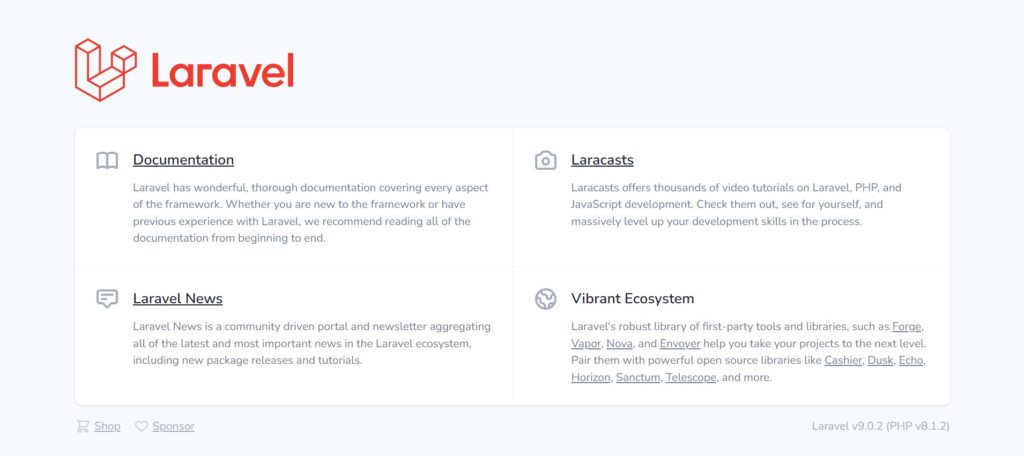
Comments and Conclusion
That’s it. You have successfully installed Laravel 9 on Debian 11.
If you have any questions please leave a comment below.
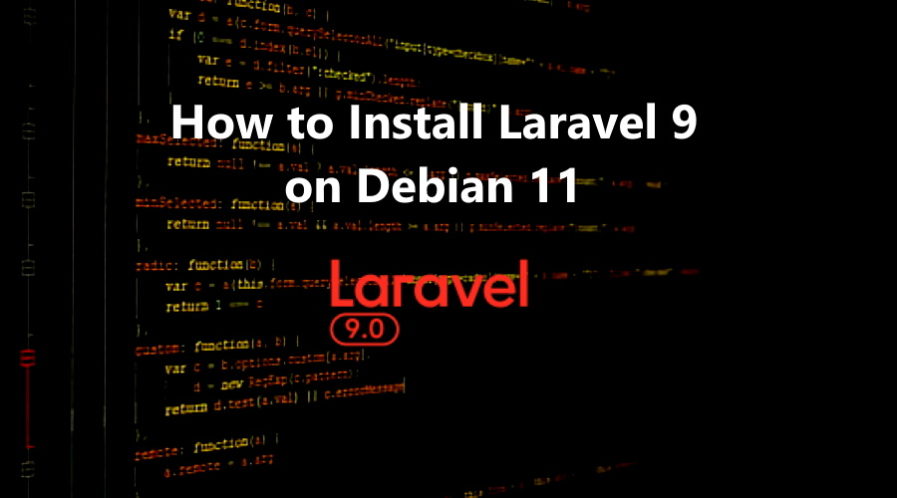
how do i install npm version for laravel ?